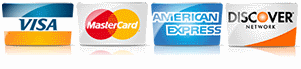How to Check Organic Traffic in Google Search Console
By Melanie Ivanova
Read it to me! Click the video below.
Knowing how well your website performs is essential for any service-area business. Google Search Console (GSC) is a powerful tool to track your organic traffic and ensure your site is optimized to attract new customers. But many small business owners find it intimidating. Let’s break it down so you can confidently use GSC to monitor your website’s success and take control of your lead generation efforts.
Why Organic Traffic Matters
For businesses like roofers, painters, or landscapers, organic traffic is your golden ticket. Unlike paid ads, which require ongoing investment, organic visitors often find your business through high-quality content and a well-maintained online presence.
Organic traffic:
- Builds Trust: Customers are more likely to trust businesses found through organic search results.
- Boosts ROI: No cost per click means better returns for your marketing efforts.
- Sustains Growth: Strong SEO efforts create long-term visibility for your business.
How to Access Google Search Console
Getting started with Google Search Console is simple:
- Sign In or Sign Up: Go to Google Search Console and sign in using your Google account.
- Add Your Property: Enter your website's URL. Ensure you select the correct property type (domain or URL prefix).
- Verify Ownership: Follow the instructions to verify ownership. This could involve adding a DNS record, uploading an HTML file, or using your Google Analytics account.
Navigating to Your Organic Traffic Data
Track organic traffic with these simple steps:
- Open the Performance Report:
- On the left-hand menu, click “Performance”.
- This opens an overview of how your site is performing in search.
- Select Organic Traffic Metrics:
- Check metrics like Clicks, Impressions, CTR (Click-Through Rate), and Average Position.
- Filter data for specific queries, pages, or countries.
- Set a Date Range:
- Choose a custom date range to compare performance over time, such as the past 3 months or year-to-date.
- Use Filters for Insights:
- Filter by queries to see which keywords drive traffic.
- Analyze page performance to identify top-performing content.
Maximize Google Search Console
- Compare Data Periods: Regularly compare your site's performance to previous periods.
- Fix Indexing Issues: Look for pages with errors and resolve them promptly.
- Leverage Keywords: Optimize underperforming pages for keywords that show potential but rank below the first page.
GSC is your secret weapon to understand what’s working—and what’s not—for your website. When you use this tool effectively, you can improve your organic traffic, generate more leads, and grow your business sustainably.